Problem
A new pass type was added to the database recently. When patrons use it to swipe at a particular center, it is not being recognized. What setting needs to be changed to allow patrons to use that pass?
Solution
This is usually the result of the Pass not being linked as 'Valid' on the appropriate Visit device(s). Edit the Visit device linked to the workstation where the pass is being swiped and ensure that the new pass type appears in the Valid column on the Other Settings screen. Users should exit RecTrac and log back in for any changes to take effect. Detailed steps appear below.
To Edit the Visit Device
1 Go to Files > System > Device Maintenance > Printer/Device Maintenance.
2 Click on the Column type header and press 'V' on your keyboard.
3 Highlight/Select the appropriate Visit device and click Change.
4 Click Next or click in the Other Settings radio set at the top of the screen.
5 Highlight/Select the new Pass in the Invalid column of the Generic (left-hand) dual select list and click Add>>. It will move to the Valid column.
6 Repeat step 5 for any other new Pass types or click Done.
7 Repeat these steps for any additional Visit devices as needed or Exit back to the main menu.
8 Exit RecTrac on the workstation(s) linked to any Visit device you modified and log back in for changes to take effect.